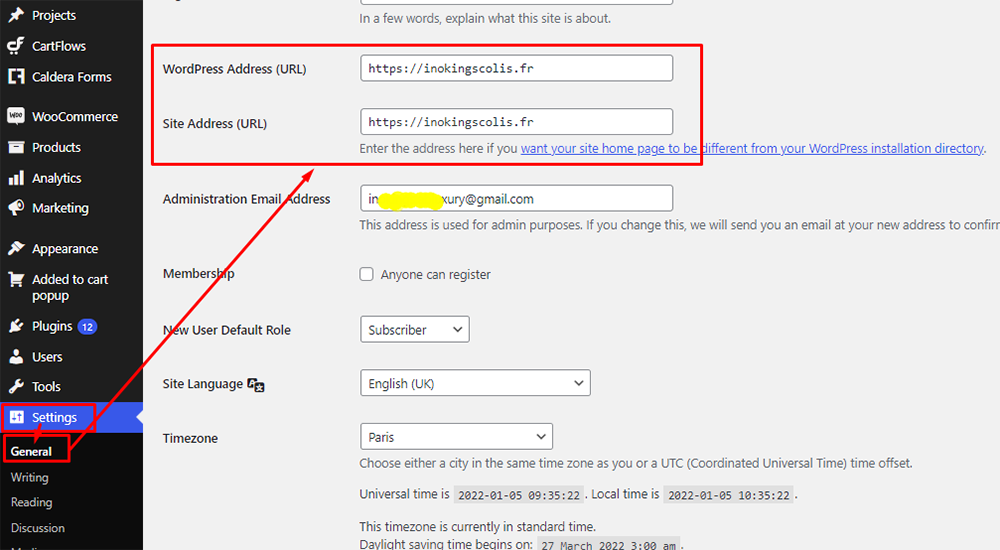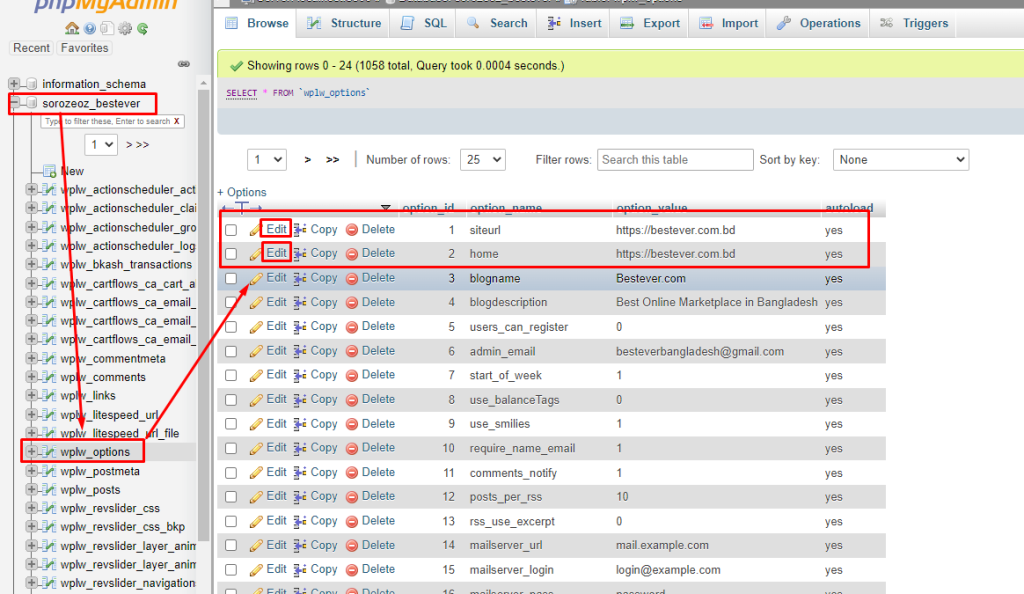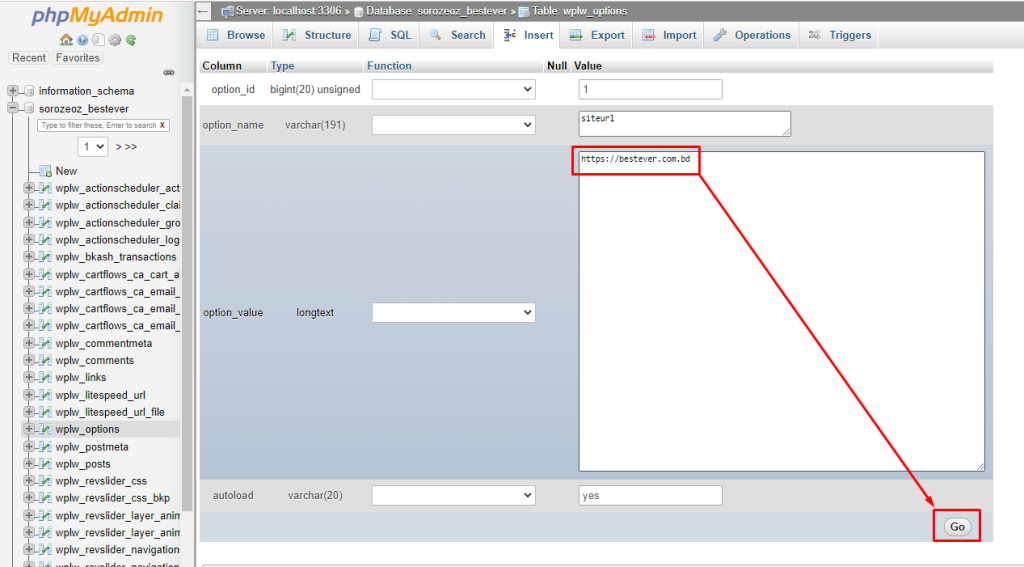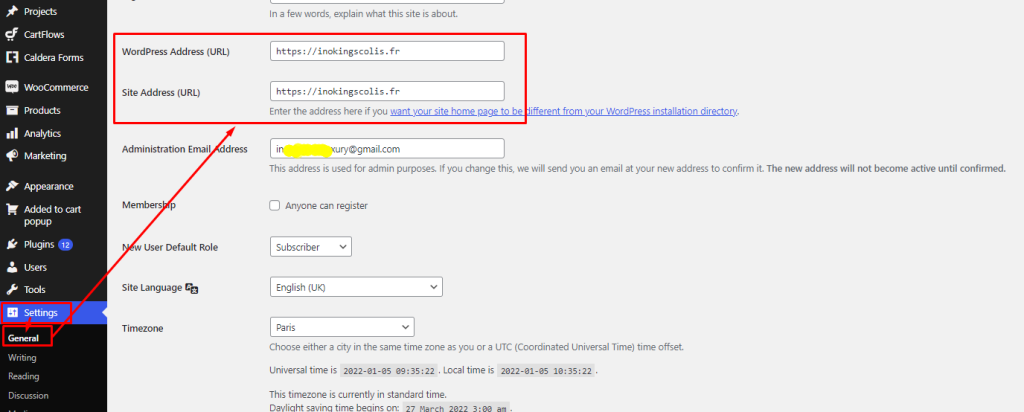Are you locked out of your WordPress Dashboard? Don’t know How To Change WordPress Site URL without WordPress dashboard access? In this post, we are going to learn how to change WordPress Address (URL) and Site Address (URL) without having WordPress dashboard access.
There are several ways to change WordPress Address (URL) and Site Address (URL). This problem basically happens when you make change the protocol of your WordPress site.
How To Change WordPress Site URL From Database?
It’s pretty easy to change the Site URL and Home URL if you have database access. To make the changes, please follow the bellow steps:
STEP 01 : Log in to your cPanel
STEP 02 : Find the phpMyAdmin option.
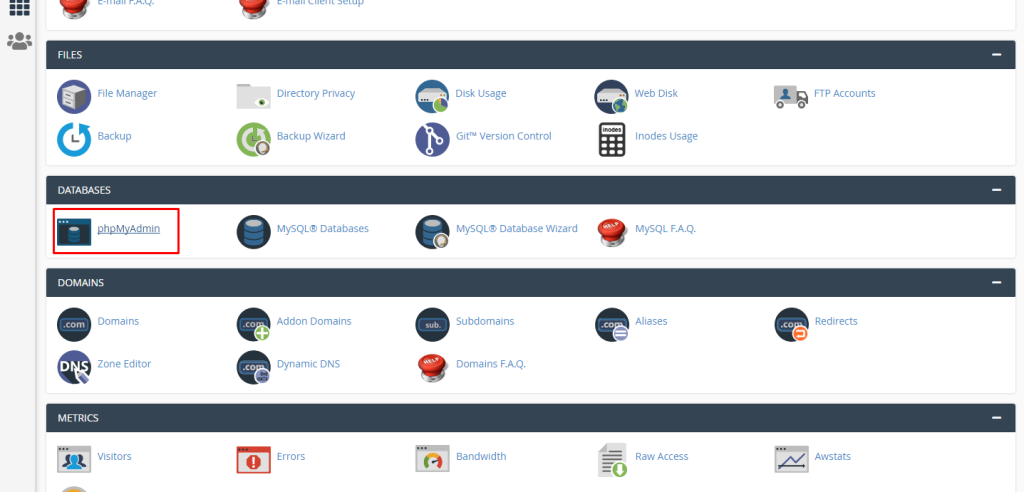
STEP 03 : Click on “phpMyAdmin” and it will redirect you to the database section. There you will see all of your databases. You need to find out the database of the site you are going to change the Site and Home URL. If you don’t know which one is your database, please follow the other way mentioned below to change WordPress Address (URL) and Site Address (URL) without WP dashboard access.
NOTE : In my case, the database name is “sorozeoz_bestever“.
STEP 04 : Click the name of your database and search for _options. Click the _options table to see the edit option to change the Site URL and Home URL.
STEP 05 : Click the “Edit” buttons and make the changes according to your needs. Finally, click on the “Go” button to update the database table. This is how you can change your WordPress Address (URL) and Site Address (URL) from database.
How To Change WordPress Site URL From wp-config.php file?
In case you don’t know which database is used for the site you are going to change the URLs. You can change your WordPress Address (URL) and Site Address (URL) from the wp-config.php file. Please follow the steps mentioned below to do so:
STEP 01 : Log in to your cPanel or another control panel you are using.
STEP 02 : Find the “File Manager” and click on it. It will redirect you where your website’s files are located.
STEP 03 : Find the root folder of your website and then with the help of Control+F search for wp-config.php file.
NOTE : In my case, my website root folder is “bestever.com.bd“.
STEP 04 : Right-click on the “wp-config.php” file and click on edit. If you see any warning click again on the edit button.
STEP 05 : Copy the below code and paste it at the bottom of your wp-config.php file.
// CHANGE WP SITE AND HOME URL
define('WP_HOME','https://yoursite.com');
define('WP_SITEURL','https://yoursite.com');NOTE : Please make sure to put your website URLs instead of yoursite.com.
Finally, click the “Save Changes” to update the changes you just made. It will update your WordPress Address (URL) and Site Address (URL)
How To Change or Update WordPress Site URL from dashboard?
It’s the easiest way to change your site URLs or update your website protocols. For example, your website address is https://yoursite.com and now you want to change your site URL to https://www.yoursite.com. You can do it very easily from your WordPress dashboard. To change the protocols of site address (URLs) you need to Log in to your WP dashboard and click on setting. Now you will be able to change the WordPress Address (URL) and Site Address (URL) of your website.
I hope this basic tutorial helps you to change the site URLs of your WordPress website. If you have any questions or need bits of help, please contact me.
Table of Contents :
- How To Add Facebook Page Feed On Your Website
- How To Change Admin Color Scheme In WordPress
- How to add WordPress site to Google Search Console
- How to find out which version of WordPress a site is using
- Change RETURN TO SHOP Link in WooCommerce
- Remove Related Products on WooCommerce
- Change Add to Cart Text in WooCommerce
- Disable Gutenberg Widget Block Editor
- Best Auto Backup & Auto Migration Plugin in WordPress
- How to change WordPress admin password from database