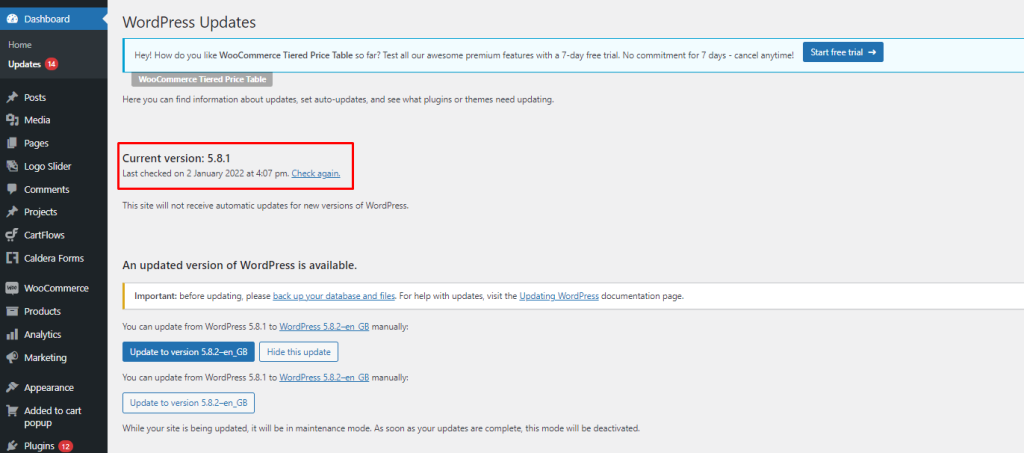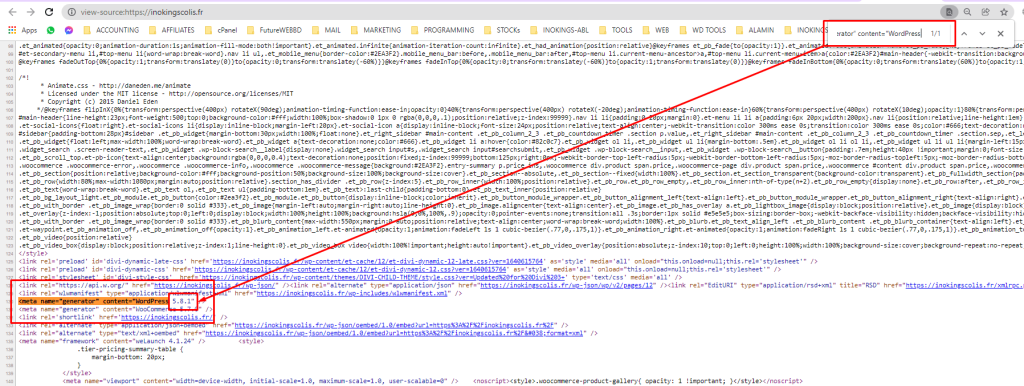You can easily check the version of your website site. To check the version login to your WordPress dashboard and click the “Updates” button to see the running WordPress version from your WordPress website.
In some cases, you may want to know the version of other WordPress websites that you don’t have the access to check the current version from the dashboard. In this case, you can follow the below tricks to find it out.
Step 1: Open the desired WordPress website from Chrome, Opera or Firefox browser.
Step 2: Press Control+U to see the source code of the website.
Step 3: In this step press Control+F to appear the search option on the browser and then copy the text mentioned below
Step 4: Finally search for the WordPress version.
<meta name=”generator” content="WordPressNote: In some cases content might be protected. In that case you may use a browser extension to see the source code.
Table of Contents :
- Change RETURN TO SHOP Link in WooCommerce
- Remove Related Products on WooCommerce
- Change Add to Cart Text in WooCommerce
- Disable Gutenberg Widget Block Editor
- Best Auto Backup & Auto Migration Plugin in WordPress
- How to change WordPress admin password from database
- Fix Error Establishing a Database Connection in WordPress