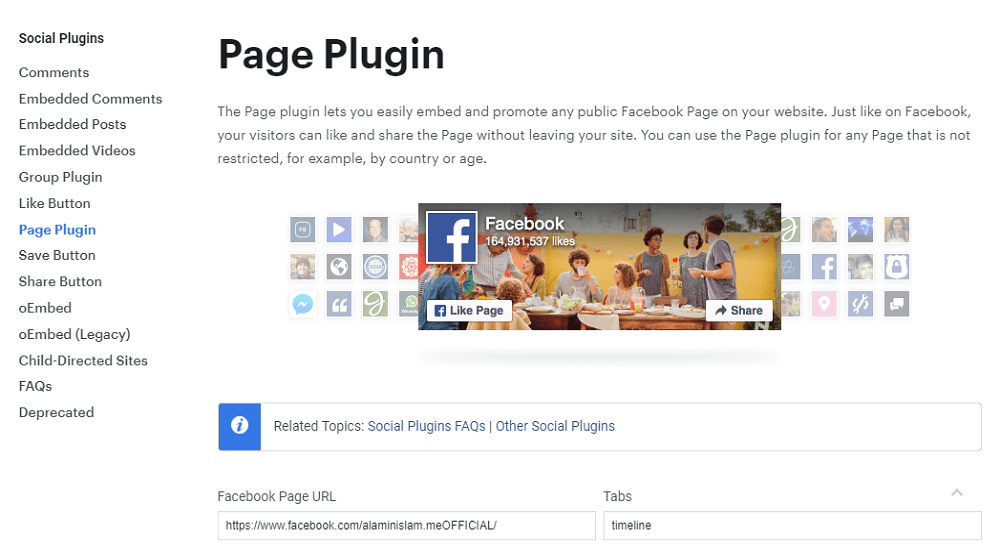It’s really easy and simple to add your Facebook page to your website. It doesn’t matter in which platform your website is built with. It might be static site or developed with WordPress or any other website builder. You can add your Facebook page feed to your website according to the instructions mentioned below.
STEP 01 : Click Here and go to the Facebook plugin page.
STEP 02 : Enter the URL of your Facebook page that you want to show on your website.

Add Facebook Page Feed On Your Website
STEP 03 : Do the customization according to your preference.
STEP 04 : Click the “GET CODE” button to get the code that you will have to put on your website.
STEP 05 : Select the “IFrame” option and copy the code.

Add Facebook Page Feed On Your Website
STEP 06 : Paste the code wherever you want to show your Facebook page feed. If your website is built with WordPress, you can use the widget feature or if you are familiar with custom code then you may put the code to the single post template to show your Facebook page in every single post. It will show your Facebook page feed to every single post you already published or you will publish in the future.
If your website is static, you can put the code on the pages you want to show the Facebook feed.
Why you should add your Facebook page to your website?
Nowadays, Facebook is the most popular social networking site in the world. Approximately there are 2.89 billion monthly active users as of the second quarter of 2021. Of course, people use Facebook to connect with friends and family But today Facebook has reached out of friends and family and people use Facebook to connect with their favorite brands, favorite celebrities, etc.
If you have a brand or if you are a public figure, you should connect your Facebook page with your website. It can be done by adding the Facebook feed to your website. By doing so your website and Facebook page will have interconnected and people who come to your website will see your Facebook page and people on your Facebook page will see your website. It will help you to get more fans and followers that will help to grow your business.
Table of Contents :
- How To Change Admin Color Scheme In WordPress
- How to add WordPress site to Google Search Console
- How to find out which version of WordPress a site is using
- Change RETURN TO SHOP Link in WooCommerce
- Remove Related Products on WooCommerce
- Change Add to Cart Text in WooCommerce
- Disable Gutenberg Widget Block Editor
- Best Auto Backup & Auto Migration Plugin in WordPress
- How to change WordPress admin password from database