A sudden WordPress Core update may break your website. If you don’t have a full backup of your website and you notice after auto-updating WordPress your site has been broken. Just Imagine, You got a mail that your WordPress site has been updated to the latest version of WordPress and you visit your site and you discover your site has broken after an automatic update. You don’t have a full backup of your site!!! How do you feel then? I hope you won’t face this type of situation anymore if you follow the below steps to Disable WordPress Auto Updates.
Disable WordPress Auto Updates Without Using a Plugin :
You can disable automatic updates of your WordPress site by adding the following code in your wp-config.php file:
define( 'WP_AUTO_UPDATE_CORE', false );Note: This code will disable all automatic WordPress updates.
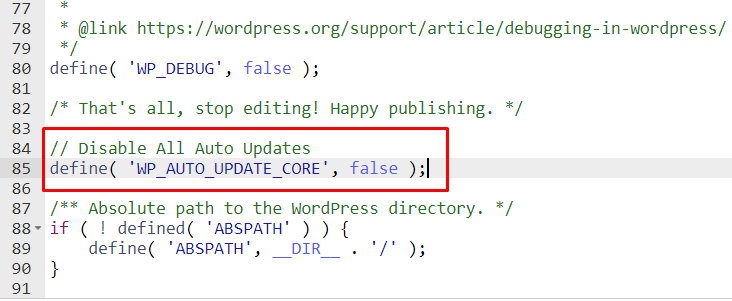
Disable WordPress Auto Updates
Disable Automatic WordPress Plugin Updates :
If you want to receive minor core updates, but disable theme and/or plugin updates, you can do so by adding the following codes in your specific plugin or theme’s functions.php file. Add the following code below to stop automatic plugin update:
add_filter( 'auto_update_plugin', '__return_false' );Disable Automatic WordPress Theme Updates :
Add the following code below to stop automatic theme update:
add_filter( 'auto_update_theme', '__return_false' );N.B. This is a developer-level tutorial. If you feel, it’s difficult to do for you. You may consider hiring me through Fiverr. I’ll do it for you.